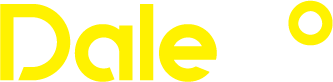Encountering a Vcruntime140.dll error can be frustrating, but there are several quick and effective steps you can take to resolve the issue. The Vcruntime140.dll file is a crucial component of the Microsoft Visual C++ Redistributable package, and errors related to it can occur due to various reasons such as file corruption, deletion, or incompatible versions. To quickly fix the error, try the following solutions:
- Install the latest Windows updates: Outdated system files can lead to DLL errors. Ensure that your Windows operating system is up to date by running Windows Update. Go to the Settings menu, select Update and Security, and click on Check for updates. Install any available updates and restart your computer.
- Reinstall the affected application: If the error occurs when launching a specific program, uninstall and reinstall the program. Download the latest version from the official website of the software developer, follow the installation instructions, and restart your computer. This process replaces any corrupted or missing DLL files associated with the application.
- Update the Microsoft Visual C++ Redistributable package: Vcruntime140.dll is part of this package. Visit the official Microsoft website and download the latest version of the package that corresponds to your system architecture 32-bit or 64-bit. Run the installer, follow the on-screen instructions, and restart your computer to ensure the updated DLL files are in place.
- Run a system file checker SFC scan: The SFC scans checks for and restores corrupted system files. Open Command Prompt as an administrator and type the command sfc /scannow without quotes. Press Enter and wait for the scan to complete. If any corrupted files are found, the SFC will attempt to repair them. Restart your computer afterward.
- Reinstall the Microsoft Visual Studio Redistributable: If the error persists, reinstalling the Visual Studio Redistributable package can help. Uninstall the existing version from the Control Panel’s Programs and Features section. Then, download the latest version of the package from the Microsoft website and install it. Restart your computer afterward.
If the above steps do not resolve the vcruntime140.dll not found error, consider seeking assistance from technical support forums or contacting the software developer directly. They may provide additional troubleshooting steps or offer specific solutions based on your situation. In conclusion, addressing Vcruntime140.dll errors quickly can be achieved by installing Windows updates, reinstalling the affected application, updating the Microsoft Visual C++ Redistributable package, running an SFC scan, or reinstalling the Visual Studio Redistributable package. It is crucial to keep your system up to date and exercise caution when downloading files from the internet to prevent future errors.